Camera Tools#
Camera tools are tools specifically designed to create or edit cameras in some way.
Toggle Camera Lens Distortion#
The Toggle Camera Lens Distortion tool is used to quickly enable or disable the effect of lens distortion on Markers and/or MM ImagePlane nodes.
Usage:
Activate 3D Viewport or select camera node(s).
Run tool (with shelf or menu).
The effect of lens distortion for the given cameras is toggled; all Markers and MM ImagePlanes will have lens distortion enabled or disabled.
Press the Maya “g” hotkey on your keyboard to repeat the last command, to toggle back and forth.
To run the tool, use this Python command:
import mmSolver.tools.togglecameradistort.tool as tool
tool.main()
Set Camera Origin Frame#
The Set Camera Origin Frame tool moves a camera (and world-space Bundles) to the origin on the current frame, and normalizes the scene (Camera and Bundles) scale to a consistent value.
The tool is instended to be used to provide world-space consistency when solving a camera with no known 3D positions.
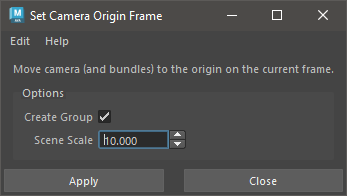
Usage:
Set current frame to desired ‘line-up frame’.
The current frame will be used as the “origin frame” - the camera transform values will be exactly zero (identity) on this frame.
Select Camera node.
Bundles are automatically found from the Camera’s Markers.
Run tool.
Optionally, open the Set Camera Origin Frame UI to set options.
Use Create Group to create a transform node above the Camera and Bundles automatically.
Use Scene Scale to adjust the length the Camera and Bundles is scaled to.
If Create Group option was enabled, select created
_originGroupnode and translate and rotate camera into desired transform (such as a line up matching the horizon line).Use the
_originGroupnode scale attributes to increase the size of the scene scale.
Re-solve the camera using the Solver UI.
Repeat steps 1 to 3.
To run the tool, use this Python command:
import mmSolver.tools.setcameraoriginframe.tool as tool
tool.main()